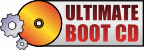WordPress install on Win 2008 R2
- July 25th, 2011
- Write comment
I’ve installed WordPress websites several times on various Linux distros w/o issue but today I needed to install WordPress on a Windows 2008 R2 Server for the first time. Thankfully WordPress.org had an entire webpage up on just how to do it. Looks like they’re using a Microsoft publishing site called Web App Gallery or Web Platform Installer to install not only WordPress but also any dependencies and also do the initial configuration. The only problem I had was getting WordPress to update itself via FTP. Not only do you need to install the FTP server under the IIS additional roles but you need to explicitly give that FTP user account modify & write permissions to your wwwroot folder which is housing your WordPress files.
WordPress IIS page:
http://codex.wordpress.org/Installing_on_Microsoft_IIS
Microsoft’s Web App Gallery page:
http://www.microsoft.com/web/downloads/platform.aspx